Building a Simple To-Do List App Using Core JavaScript
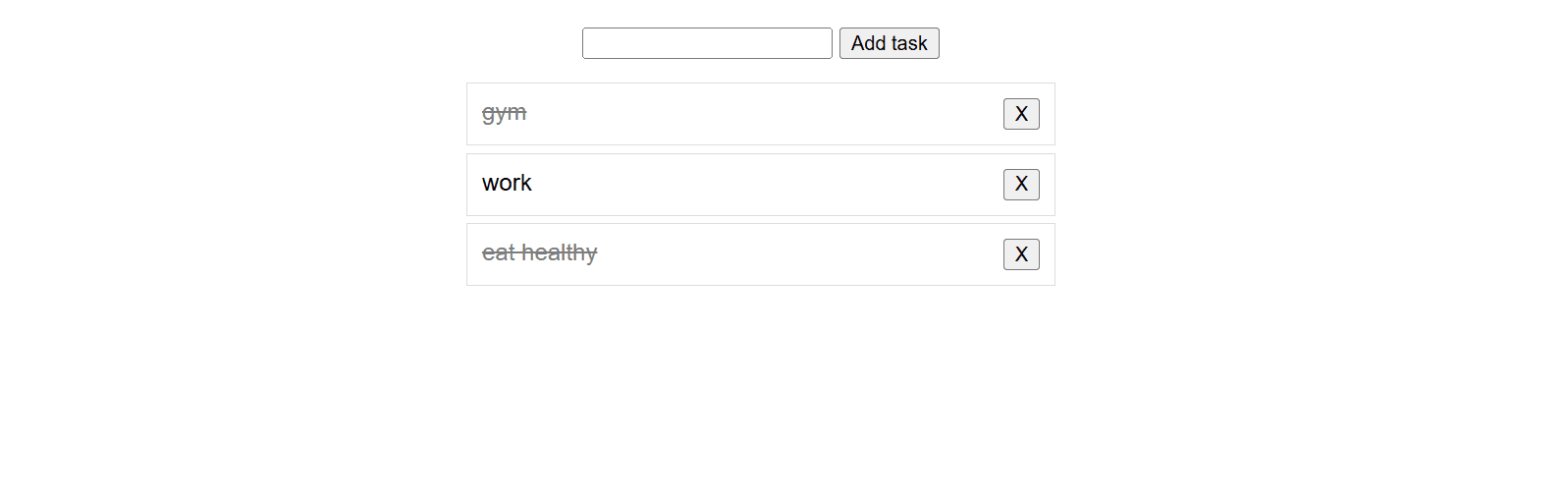
Building a Simple To-Do List App Using Core JavaScript
In this article, we’ll walk through the creation of a simple To-Do List application using only HTML, CSS, and JavaScript—without any frameworks or libraries. This project will help you understand basic DOM manipulation, event handling, and styling in vanilla JavaScript.
Overview
A To-Do List app allows users to:
- Add new tasks.
- Mark tasks as completed.
- Remove tasks from the list.
By the end of this tutorial, you will have a functional To-Do List that performs these actions efficiently.
Step 1: Setting Up the HTML Structure
Our basic structure consists of an input field, a button to add tasks, and an unordered list (<ul>) where tasks will be displayed.
<!DOCTYPE html> <html lang="en"> <head> <meta charset="UTF-8"> <meta name="viewport" content="width=device-width, initial-scale=1.0"> <title>To-Do List</title> </head> <body> <input type="text" id="taskInput"> <button onclick="addTask()">Add Task</button> <ul id="taskList"></ul> </body> </html>
Step 2: Styling the To-Do List
To make our app visually appealing, we add some CSS styles:
body { font-family: Arial, sans-serif; max-width: 400px; margin: 20px auto; text-align: center; } ul { list-style-type: none; padding: 0; } li { display: flex; justify-content: space-between; padding: 10px; border: 1px solid #ddd; margin-top: 5px; } .completed { text-decoration: line-through; color: gray; }
Step 3: JavaScript Functionality
Now, let’s implement the JavaScript functions to handle adding, marking as complete, and removing tasks.
function addTask() { let input = document.getElementById("taskInput"); let inputValue = input.value.trim(); if (inputValue === "") return; // Prevent empty tasks const li = document.createElement("li"); li.innerHTML = `<span>${inputValue}</span> <button onclick="markComplete(this)">Complete</button> <button onclick="removeTask(this)">X</button>`; document.getElementById("taskList").appendChild(li); input.value = ""; } function markComplete(button) { button.parentElement.querySelector("span").classList.toggle("completed"); } function removeTask(button) { button.parentElement.remove(); }
Breaking Down the JavaScript Code
addTask()Function:- Retrieves input value and trims spaces.
- Prevents adding empty tasks.
- Creates a new
<li>element with task text, a "Complete" button, and a "Remove" button. - Appends the task to the list.
markComplete(button)Function:- Toggles the "completed" class on the
<span>element inside the task. - This applies the CSS rule to strike through completed tasks.
- Toggles the "completed" class on the
removeTask(button)Function:- Removes the corresponding task from the list when the "X" button is clicked.
Final Thoughts
This simple To-Do List demonstrates how you can build functional applications using just HTML, CSS, and JavaScript. You can extend this project by:
- Storing tasks in
localStorageto retain them after page reloads. - Adding an edit option for existing tasks.
- Implementing a drag-and-drop feature for reordering tasks.
Give it a try.